Integrating Databases with Different Data BI Tools: A Practical Guide
- Süleyman Avcı
- Oct 19, 2024
- 4 min read
Updated: Nov 18, 2024
Integrating databases with Business Intelligence (BI) tools is crucial for unlocking the full potential of your data. A smooth connection between databases and BI tools like Power BI, AWS QuickSight, Qlik Sense, Tableau, and SAP BusinessObjects enables more effective data analysis, visualization, and reporting. This guide will walk you through the essential steps and considerations when integrating databases with various BI tools, along with tool-specific tips.

Essential Requirements for Database Integration
Before starting the integration process, ensure you have the following details:
Host Address: This is the server address where your database is hosted. It can be an IP address or a domain name.
Username and Password: You need valid credentials to access the database. Ensure you use a user with the appropriate access rights.
Port Number: The port is essential for connecting to the database. Common database ports are 5432 for PostgreSQL, 3306 for MySQL, and 1433 for SQL Server.
Database Name: The specific name of the database you want to connect to. Some tools allow you to select the database from a list once connected to the server.
Dataset Preparation: Ensure the data is cleaned, structured, and ready to be used before importing it into the BI tool. This involves organizing tables, defining primary keys, and setting up relationships.
Tool-Specific Integration Tips
1. Power BI
Data Connection: Power BI allows direct integration with databases like SQL Server, MySQL, PostgreSQL, and Oracle. It also supports cloud databases such as Azure SQL Database and Amazon Redshift.
Using Power Query: Use Power Query within Power BI to transform and clean data before loading it. You can filter rows, change data types, and merge tables to prepare your data for analysis.
DirectQuery vs. Import Mode:
Import Mode: Data is loaded into Power BI's memory, providing faster access but requires periodic refreshes.
DirectQuery Mode: Data remains in the database, allowing real-time access. However, performance might be slower with large datasets.
ODBC/OLEDB Connections: If the direct connector isn’t available for your database, consider using ODBC/OLEDB connectors, which provide an alternative way to establish a connection.
2. AWS QuickSight
Connecting to Databases: QuickSight natively supports connections to AWS databases like Amazon Redshift, RDS, and Athena, as well as popular databases like MySQL and PostgreSQL.
Setting up VPC Connectivity: For on-premise databases, set up VPC connectivity using Amazon VPC, which allows you to securely connect QuickSight to databases in your private network.
SPICE (In-Memory Storage): Use SPICE (Super-fast, Parallel, In-memory Calculation Engine) to speed up data processing. However, keep in mind that you need to refresh the SPICE dataset periodically to keep data updated.
Security Credentials: Ensure that the IAM roles and policies are correctly configured to allow QuickSight to access your database, enhancing security and compliance.
3. Qlik Sense
Database Connectors: Qlik Sense supports connectors like ODBC, JDBC, and REST API for databases like Oracle, SQL Server, MySQL, and more.
Data Load Editor: Use the Data Load Editor in Qlik Sense to load, transform, and model data from your database. This feature allows you to set up scripts that control the data extraction and transformation process.
Section Access for Security: Implement Section Access in Qlik Sense to control user permissions and restrict data access based on user roles, ensuring data security during integration.
Optimizing Load Scripts: For faster data loading, optimize your load scripts by reducing unnecessary fields, using conditional loading, and aggregating data at the source when possible.
4. Tableau
Live vs. Extract:
Live Connection: Data remains in the database, providing real-time updates. Best suited for smaller datasets or when you need up-to-date data.
Extract Mode: Data is extracted and stored in Tableau’s in-memory engine, which provides better performance but requires periodic refreshes.
Connecting to Databases: Use native connectors for databases like SQL Server, PostgreSQL, MySQL, and cloud solutions like Snowflake and Google BigQuery.
Join Optimization: When working with multiple tables, use Tableau’s “Data Source” pane to create joins and relationships. For faster performance, create aggregated tables in the database before connecting them to Tableau.
Using Tableau Bridge: For secure access to on-premise databases, use Tableau Bridge, which maintains a secure connection between Tableau Online and your private network.
5. SAP BusinessObjects (SAP BO)
Universe Design: In SAP BO, create a Universe to act as a semantic layer between the database and the BI tool. This layer simplifies complex database structures for end-users.
Direct Database Connectivity: Use direct connectors for databases like Oracle, SQL Server, or SAP HANA. For other databases, consider using ODBC/JDBC.
Scheduling Data Refreshes: Schedule regular data refreshes to ensure that reports and dashboards are always up-to-date with the latest data from the database.
Security Profiles: Use SAP BO’s security profiles to manage user access and control data visibility based on user roles, ensuring data protection.
Best Practices for Database Integration with BI Tools
Data Preprocessing: Clean and structure your data in the database before integrating it with BI tools. This minimizes the load on the BI tool and speeds up data processing.
Ensure Data Security: Use secure connections (e.g., SSL/TLS) between the database and the BI tool. Always protect credentials and follow compliance guidelines.
Performance Tuning: Optimize database performance by creating indexes, using stored procedures, and aggregating data at the source whenever possible.
Data Governance: Implement data governance policies to ensure data consistency, accuracy, and compliance throughout the integration process.
Monitor Data Loads: Regularly monitor data loads and refresh cycles to prevent delays or failures in data synchronization.
Conclusion
Integrating databases with BI tools can enhance data-driven decision-making and provide real-time insights. By preparing necessary credentials, optimizing data models, and following tool-specific guidance, you can ensure a successful and efficient integration. Each BI tool has unique capabilities, so tailor your approach based on the tool’s features and your business needs.




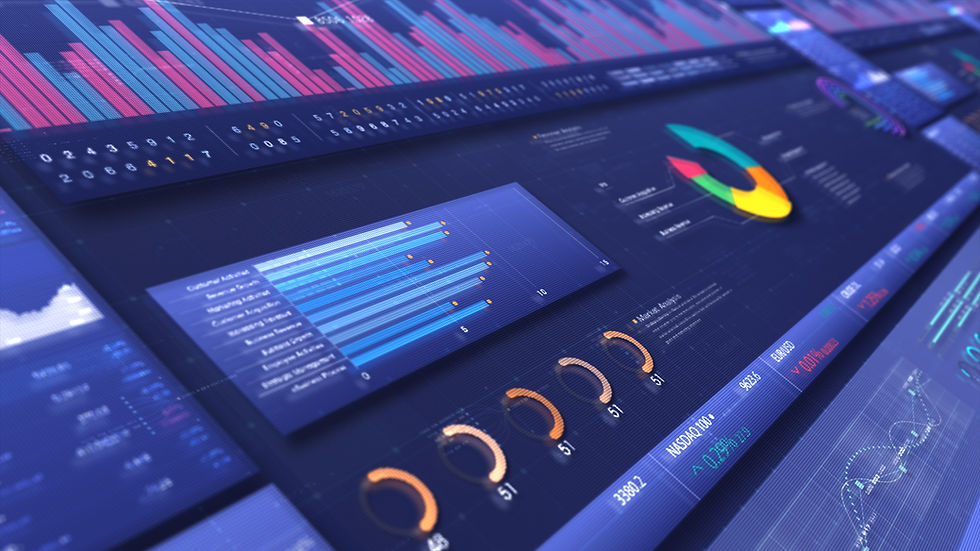
Comments