Understanding Power BI: A Comprehensive Guide for Beginners
- Süleyman Avcı
- Oct 19, 2024
- 3 min read
Power BI is one of the most powerful business intelligence tools available today. It helps organizations transform raw data into meaningful insights through interactive dashboards, reports, and visual analytics. Whether you’re just starting or looking to optimize your use of Power BI, this guide covers key aspects to consider.
What is Power BI?
Power BI is a suite of tools by Microsoft designed for data visualization, analysis, and reporting. It can integrate with various data sources, making it a versatile choice for businesses looking to leverage their data for smarter decisions.
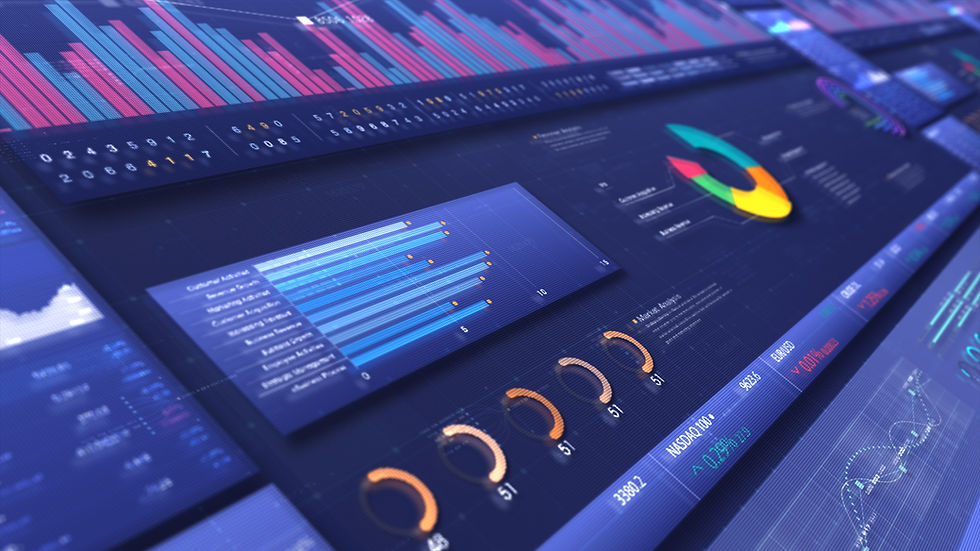
Key Features of Power BI
Data Integration: Power BI allows users to pull data from numerous sources like databases, cloud services, Excel sheets, and online applications.
Visualizations: It offers a wide range of visual elements such as charts, graphs, and maps that help present data in a user-friendly format.
Real-Time Analytics: Power BI supports real-time data streaming, enabling up-to-date insights and timely decision-making.
Custom Dashboards: Users can create customized dashboards based on their specific data needs, allowing for easy access to important metrics.
AI-Powered Analytics: Power BI uses artificial intelligence to generate insights, make predictions, and detect patterns within data.
Collaboration: With Power BI, users can share dashboards and reports across teams, ensuring everyone is aligned with the latest data.
Best Practices for Using Power BI
Understand Your Data
Before starting with Power BI, have a clear understanding of your data sources, structure, and the story you want to tell through data visualization.
Plan Your Dashboard Layout
Arrange visuals logically, prioritizing key metrics at the top. Keep the design simple and avoid overloading the dashboard with too much information.
Use Relevant Visuals
Select the right type of visualization for your data (e.g., line charts for trends, pie charts for proportions). Make sure they communicate the message effectively.
Utilize Filters and Slicers
Use filters and slicers to allow users to drill down into data or focus on specific segments, making the dashboard more interactive and user-friendly.
Optimize Data Models
Clean and transform your data before importing it into Power BI. Using Power Query to shape your data will improve performance and ensure faster loading times.
Focus on Real-Time Data
Set up connections for real-time data streaming whenever possible. This ensures decision-makers always have access to the most current information.
Leverage AI Insights
Take advantage of AI features in Power BI, like Quick Insights or AI visuals, to discover patterns or trends that might not be immediately apparent.
Ensure Data Security
Use Power BI’s built-in security features to control data access, ensuring sensitive
information is protected and only accessible to authorized users.
Use Bookmarking
Use the bookmark feature to create different views within the same report. This allows users to navigate through various scenarios or data perspectives.
Regularly Update Reports
To keep insights relevant, regularly refresh your datasets and update the reports accordingly. This is especially crucial for rapidly changing data environments.

Common Mistakes to Avoid
Overloading Dashboards
Avoid cramming too much information onto a single dashboard. Focus on the most critical KPIs and keep the design clean and focused.
Ignoring Data Cleanliness
Garbage in, garbage out. Ensure data quality before integrating it into Power BI to avoid skewed insights and inaccurate analyses.
Using Inconsistent Data Sources
Using inconsistent or poorly managed data sources can lead to discrepancies in the reports. Always standardize and validate data sources.
Lack of User Training
Ensure that your team is adequately trained in Power BI usage. Even the best tool can’t be effective without the skills to use it.
Neglecting Performance Optimization
Large datasets can slow down dashboards. Use aggregations, reduce unnecessary columns, and consider using DirectQuery for larger data sources.
Why Choose Power BI for Your Business?
Cost-Effective: Power BI offers flexible pricing models, making it suitable for businesses of all sizes.
Scalability: It can scale with your business needs, handling everything from small datasets to large-scale data warehouses.
User-Friendly: Its intuitive interface makes it accessible to both technical and non-technical users, promoting data-driven decision-making across all departments.
Conclusion
Power BI is a versatile and powerful tool for transforming raw data into actionable insights. By following the best practices outlined above and avoiding common pitfalls, businesses can unlock the full potential of Power BI. Whether you’re building dashboards, creating reports, or analyzing trends, Power BI helps you make informed decisions backed by data.




Comments